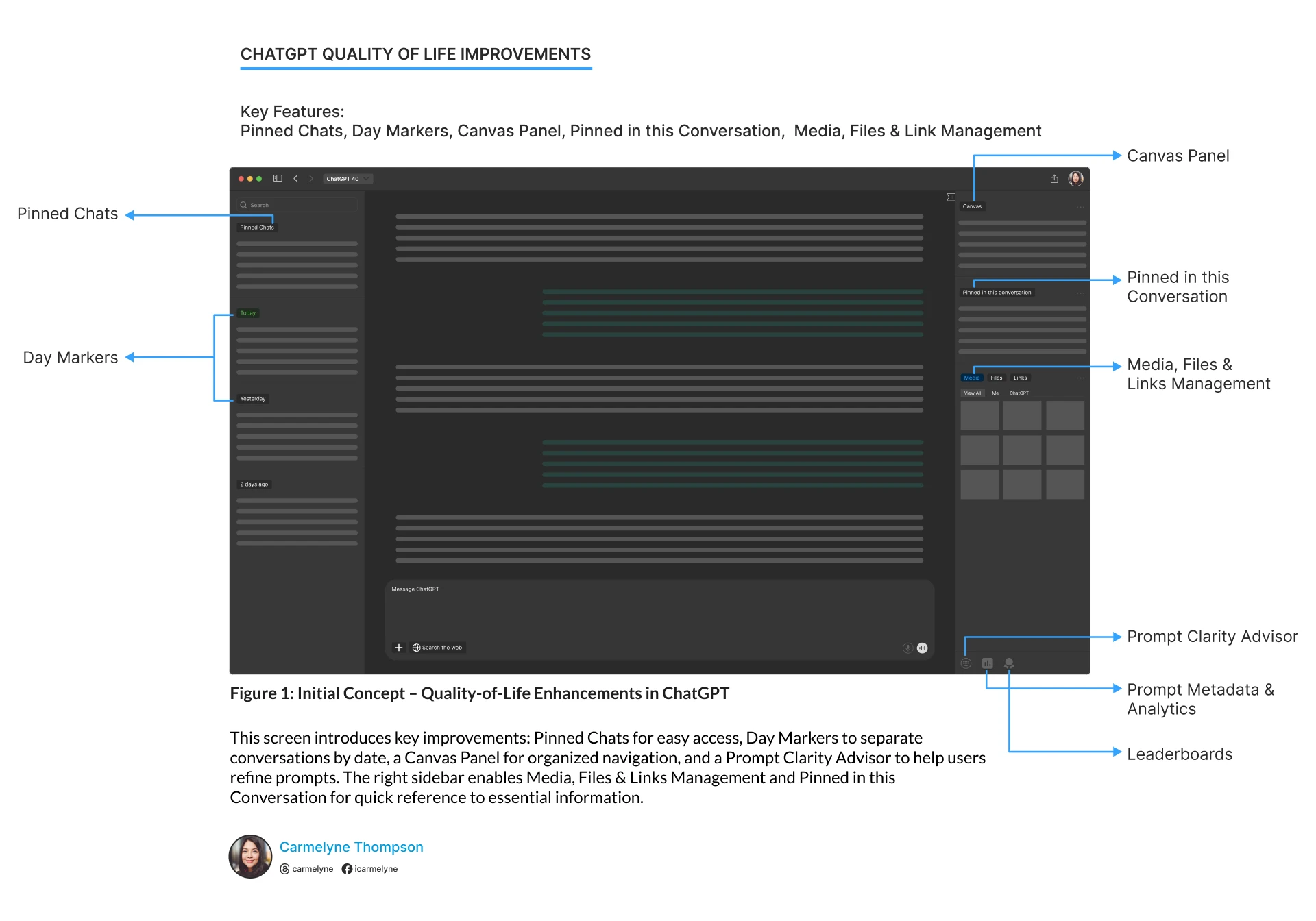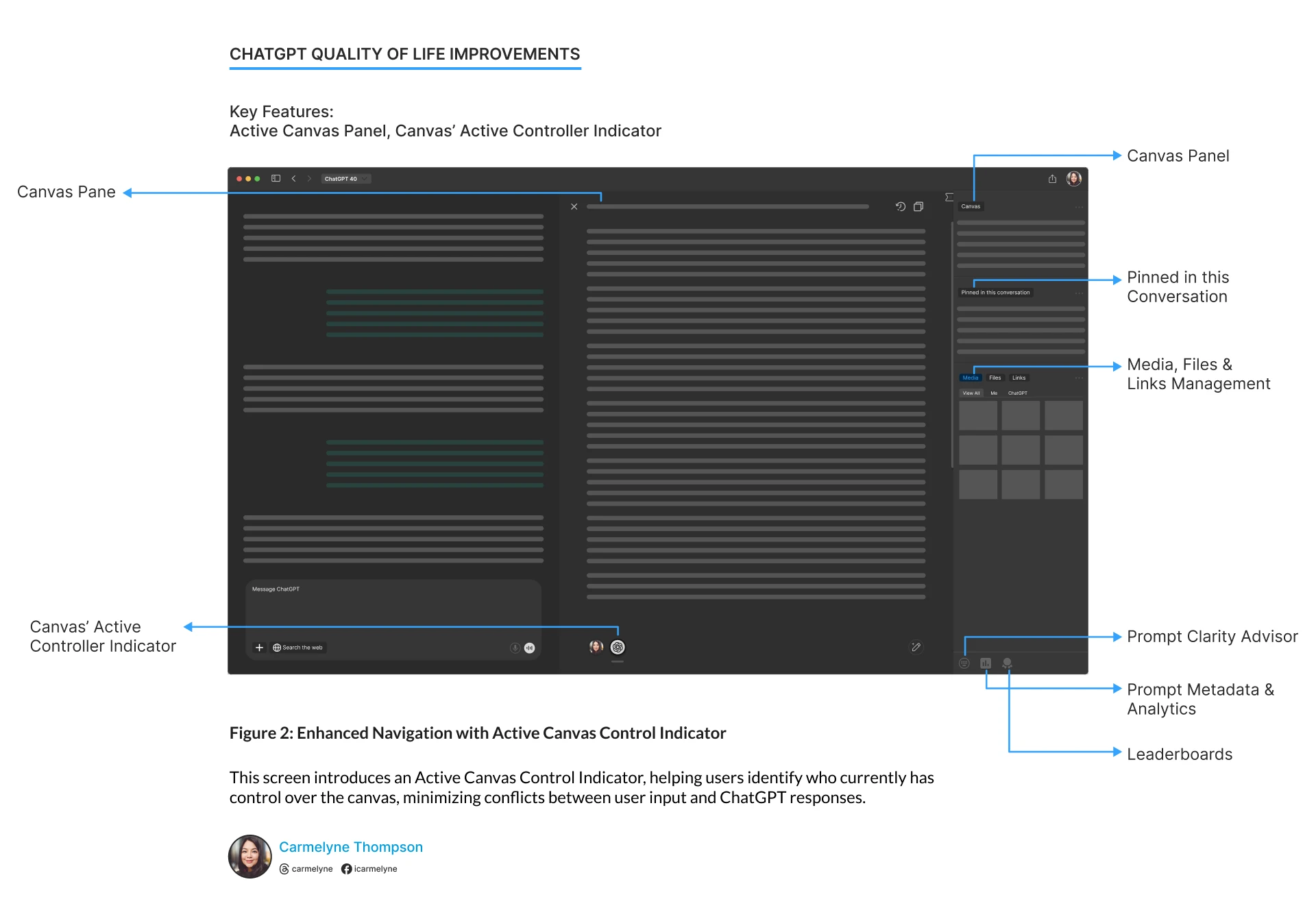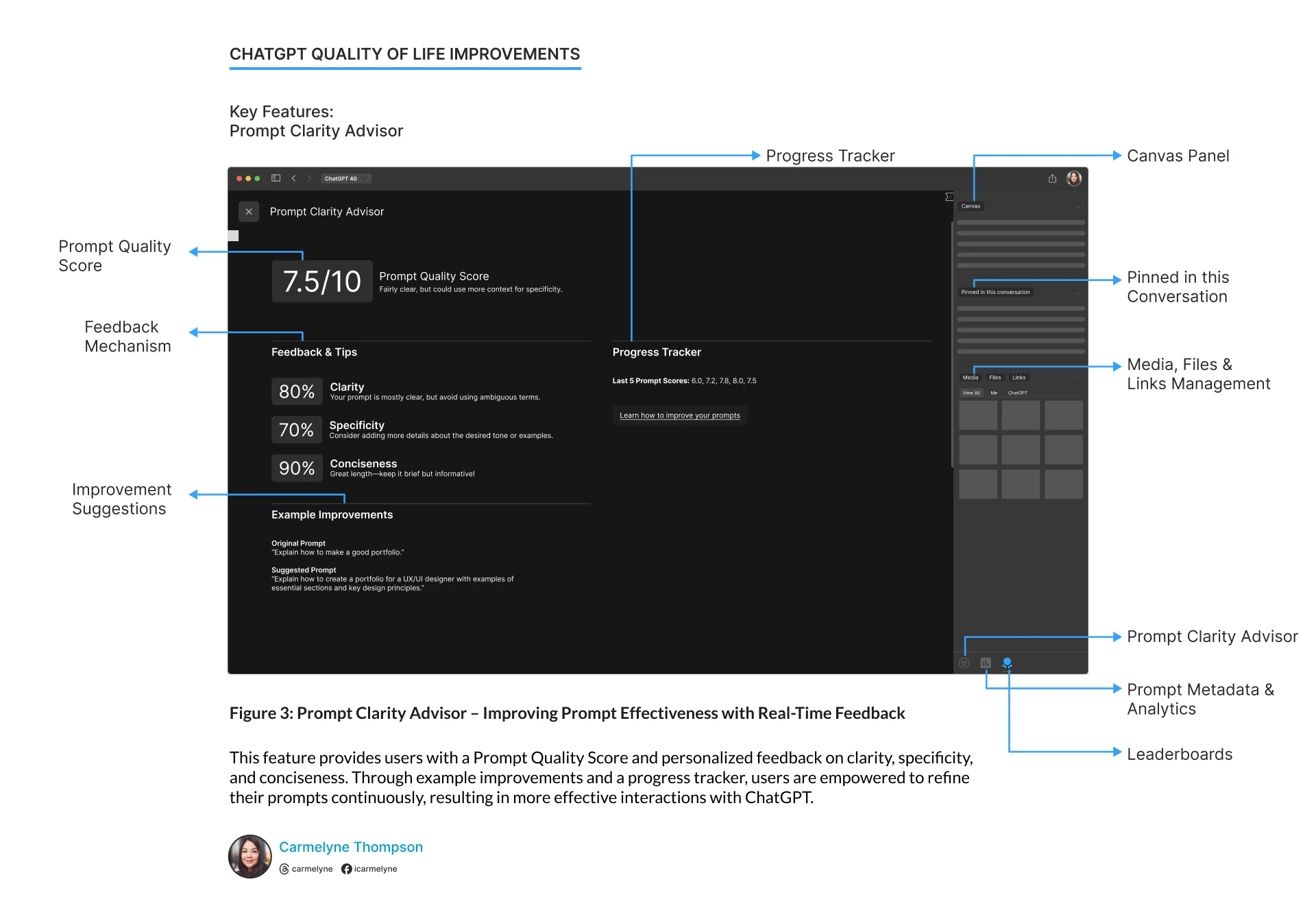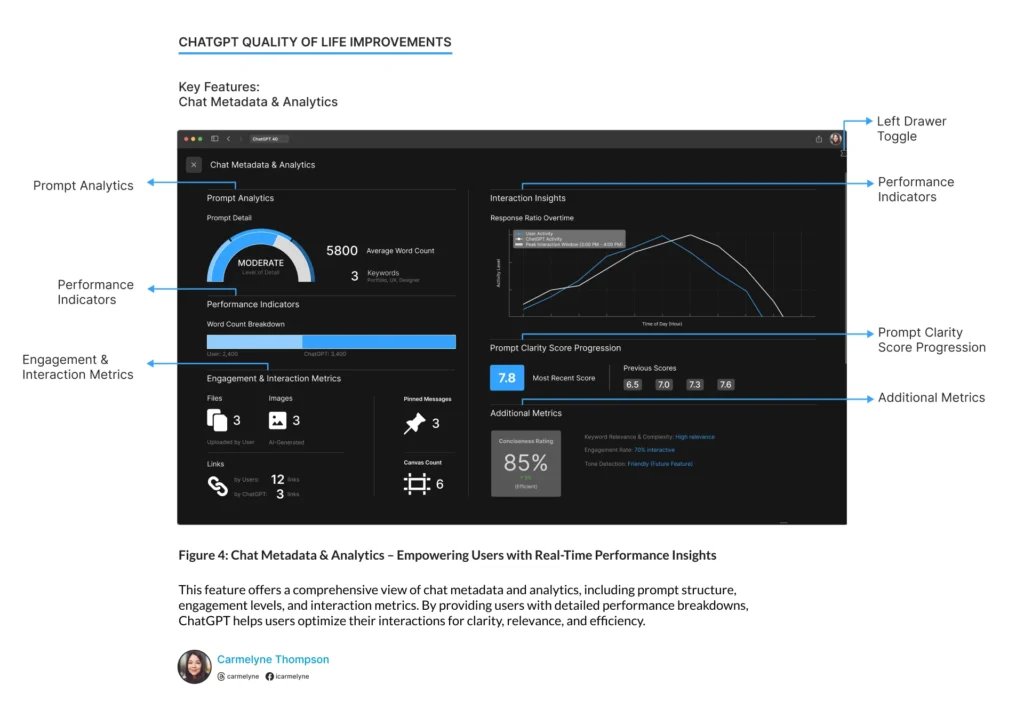Case Study:
Enhancing User Experience in ChatGPT with Quality-of-Life Improvements
Iterative Design for Enhanced Usability: Evolving ChatGPT’s Interface for an Improved User Experience
Overview

This exploration refines ChatGPT’s user interface to boost interactions through intuitive organization, structured file management, and enhanced visual clarity. The improvements address common user pain points by implementing solutions that enhance usability and overall experience for both new and seasoned users.
Key Features
Left Panel Tools
- Organized Canvas List
The canvas panel now features a structured layout that improves file navigation, allowing users to revisit prior canvases smoothly for a cohesive experience. - Streamlined File Management
A designated space for files, links, and media serves as a central, easily accessible hub, enabling efficient referencing and reducing conversation clutter, especially for those handling multiple files. - Pinned in This Conversation
This feature keeps critical messages or information accessible throughout the chat, essential for users who frequently reference specific points. - Day Markers
Enhanced day markers improve readability by indicating new sections of conversation based on date, simplifying navigation through past interactions.
Active Canvas
- Active Canvas Pane
Provides a dedicated workspace for viewing and editing Canvas files directly in the interface, supporting focused, canvas-related tasks without the need to switch contexts. - Canvas’ Active Controller Indicator
A visual indicator clarifies who has control of the canvas, whether it’s the user or ChatGPT, reducing conflicts over active control for smoother collaboration.
Prompt Clarity Advisor
Focuses on improving prompt effectiveness through feedback on clarity, specificity, and conciseness. It provides immediate, actionable insights to refine prompts.
- Prompt Quality Score
Provides an instant score to help users gauge the clarity of their prompts for an active chat session. - Feedback Mechanism
Offers insights on clarity, specificity, and conciseness, pinpointing areas for improvement. - Improvement Suggestions
Displays example prompts to illustrate how users can enhance their input.
Chat Metadata & Analytics
Chat Metadata & Analytics Screen
- Prompt Metadata
- Average Word Count: Measures prompt length for quick adjustments.
- Unique Keywords: Counts and highlights key terms used (e.g., Portfolio, UX, Designer).
- Prompt Detail: Indicates the prompt’s depth (High-level, Moderate, Detailed).
- Engagement & Interaction Metrics
- Number of Pinned Items: Tracks the total count of messages pinned in the conversation for easy reference.
- Canvas Count: Number of canvases actively used or opened by the user.
- Files Uploaded by User: Count of all files uploaded by the user for enhanced context.
- AI-Generated Files: Number of files generated by ChatGPT, like images or documents, to show AI’s contribution.
- Links Shared (User vs. ChatGPT): Tracks the number of links shared by the user versus those suggested or shared by ChatGPT.
- Performance Indicators
- Response Ratio Over Time: A time-based chart displaying the interaction flow, showing when users and ChatGPT engage most.
- Character Count Comparison: Bar chart comparing user input and ChatGPT response lengths.
- Prompt Clarity Score Progression: Visual tracking of prompt clarity scores over time to highlight improvement.
- Additional Metrics (future feature):
- Conciseness Rating: Evaluates prompt length efficiency while maintaining clarity.
- Tone Detection: Detects tones such as friendly, formal, or instructional for greater customization.
- Engagement Rate: Shows conversational style, such as declarative or interactive, to help users understand tone.
- Keyword Relevance & Complexity : Tracks and visualizes the relevance and complexity of keywords used.
Feature Risk Awareness
Every feature enhancement brings the potential for increased usability, but it can also introduce new challenges. By identifying risks associated with each feature, we ensure a balanced design approach that prioritizes user control, privacy, and comfort. This proactive assessment helps anticipate concerns, allowing us to provide transparent options and safeguards for an optimal ChatGPT user experience.
1. Chat Meta Info
Feature Overview
The Chat Meta Info feature provides insights into chat sessions—such as character counts and message length—to help users better understand their interactions.
Risk Handling
- User Control: Users can enable or disable this feature in their settings.
- Privacy First: Collected data is for users only, ensuring privacy and security.
Benefit
This feature offers transparency and useful information, empowering users to gain a deeper understanding of their interactions.
2. Prompt Clarity Advisor
Feature Overview
The Prompt Clarity Advisor acts as a feed back mechanism to help users optimize their prompts, making their inputs clearer and helping them get better responses.
Risk Handling
- Friendly Guidance: This tool offers constructive feedback without judgment, and users can ignore suggestions if they prefer.
- Customizable Experience: Users can toggle this feature on or off in settings.
Benefit
Many users have asked for guidance to improve their prompts. This feature is here to provide constructive assistance without any form of judgment.
3. Keybind Feature
Feature Overview
This feature adds keyboard shortcuts, ideal for users who prefer a faster, command-based workflow.
Risk Handling
- Customizable Shortcuts: Shortcuts are customizable or can be disabled based on user preference.
- Optional Feature: Keybinds are optional, accommodating different interaction preferences.
Benefit
Keybinds support users who prioritize speed and efficiency, reducing repetitive actions.
4. Leaderboard System
Feature Overview
The Leaderboard introduces friendly competition, allowing users to compare activity levels and celebrate engagement.
Risk Handling
- Opt-In Participation: Users’ stats are private by default, with the option to opt in and share if desired.
- Motivation Without Pressure: Designed as an optional, positive feature, users participate only if they find value in the experience.
Benefit
For users who enjoy motivation through competition, the leaderboard offers an engaging way to track and celebrate their activity.
My Approach to Quality and Safety
Each feature prioritizes user control, privacy, and comfort. Transparency and customization are at the core, allowing users to engage with new tools as they see fit.
Risk Awareness Summary of Benefits
- Empowerment: Users have full control over what they see and share.
- Transparency: I make sure every feature is clearly explained, with no hidden surprises.
- Opt-In Culture: Most features are optional, giving the users the freedom to decide what works best for them without any pressure.
Tools and Methods Used
- Tools: Figma for design mockups, Photoshop for visual refinements
- Methods: User-centered design principles, iterative feedback loops, and usability testing to ensure the solutions resonated with real user needs.
Potential Future Enhancements
- Advanced Sentiment Analysis: A feature to gauge tone and sentiment for prompts, enhancing user awareness of language.
- Expanded Leaderboard Options: Customizable visibility and filters, allowing users to track engagement in more tailored ways.
- Community Sharing Options: Enables prompt insights and feedback sharing, fostering a learning community.
Reflections and Learnings
This exploration highlights how even minor UX adjustments can possibly elevate user satisfaction. An iterative design process and ongoing feedback underscore the importance of addressing usability in tools powered by AI/LLM, like ChatGPT.
Footnotes
This exploration reflects a work-in-progress approach. It’s updated frequently as new features and refinements are added. Version updates show my commitment to continuous learning and evolving design.
Version History
Version 1.0 – Initial Publication
- Added UX Case Study: ChatGPT Quality-of-Life Improvements showcasing design enhancements.
Version 1.1 – First Update
- Introduced Canvas Panel and File Management features in the ChatGPT UX case study.
- Added Prompt Clarity Advisor screen with feedback on clarity, specificity, and conciseness.
Version 1.2 – Second Update
- Expanded Chat Metadata & Analytics feature, including word count, keyword relevance, and engagement tracking.
Backloguser
- User Profile [Figure & Copy]
- Leaderboards [Figure & Copy]